Every single person reading this has experienced it at some point. You’ve been using your iPhone frequently with no problems until the screen started flickering. We must now address that annoying issue.
The flickering on your iPhone might be due to a few different factors. This might be a hardware issue, but it could also be a glitch in the program. A software issue, such as a buggy iOS update, an outdated app, or a misconfigured setting, is often to blame for a flickering iPhone screen. A malfunction in the display might be the culprit.
The good news is that if it’s just a software problem, you may be able to repair it yourself quickly, and in this article, we list six easy cures you can try after noticing a flickering screen on your iPhone to get it back to normal. If none of these solutions works, your iPhone’s display may need to be repaired physically, and you should take it to an Apple Store.
Force Restart Your iPhone:
Restarting the device will refresh the phone software and resolve any errors created by corrupted data that may be causing this issue.
- Continue to press the Home button.
- While holding the Home button, press and hold the Sleep/Wake button.
- Maintain simultaneous button presses until the Apple logo appears, which should take around 10 seconds.
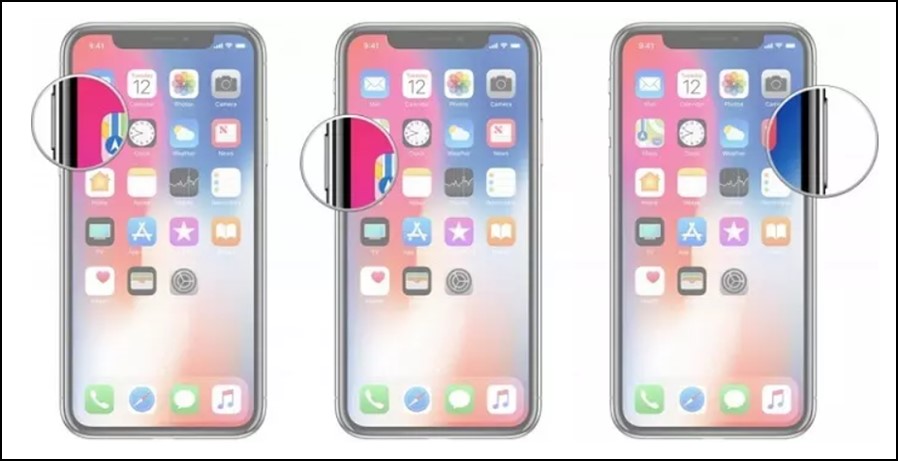
Check to see whether the flickering issue with the Apple iPhone screen is still present.
Turn down the Brightness of your iPhone:
If the screen on your iPhone is flickering, try reducing the Brightness. Perform the following actions:
- In the iPhone’s Settings, go to Display & Brightness.
- Lower the Brightness manually and turn off Auto-Brightness to prevent hurting your iPhone’s screen.
- The Brightness should return to normal in about ten minutes. If you do this, your iPhone’s display.
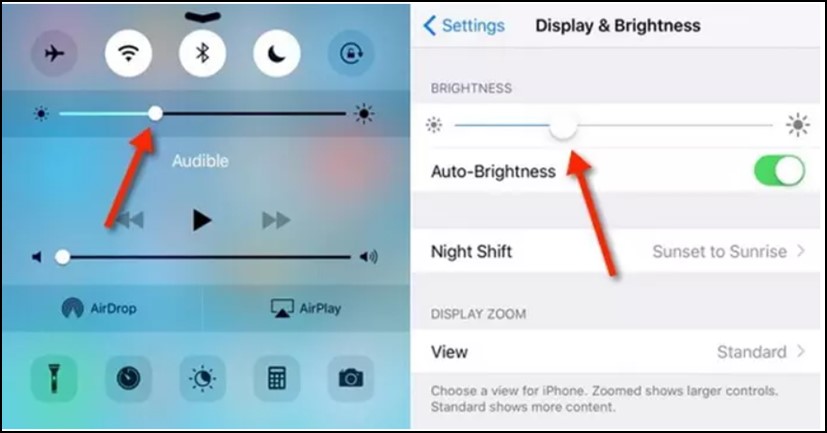
Check If the Screen Flickers with your Charger Plugged In:
If the problem remains after plugging in the charger, you should look into it further.
It’s conceivable that a phone’s battery isn’t giving enough power to the phone, which is causing the problem. An irregular power supply from the battery often causes a flickering screen. If you have an Apple iPhone 5 and have a screen flickering, try charging it first to see if it resolves the issue. You may want to consider purchasing a new phone battery if it doesn’t.
Check your iPhone’s Memory Status:
When the iPhone’s display starts flashing, check to see whether the memory is still working.
It may malfunction if you attempt to run any more applications or processes on your iPhone while its internal storage is full. When the storage space on your phone is becoming short, you should delete any extra images, movies, or documents.
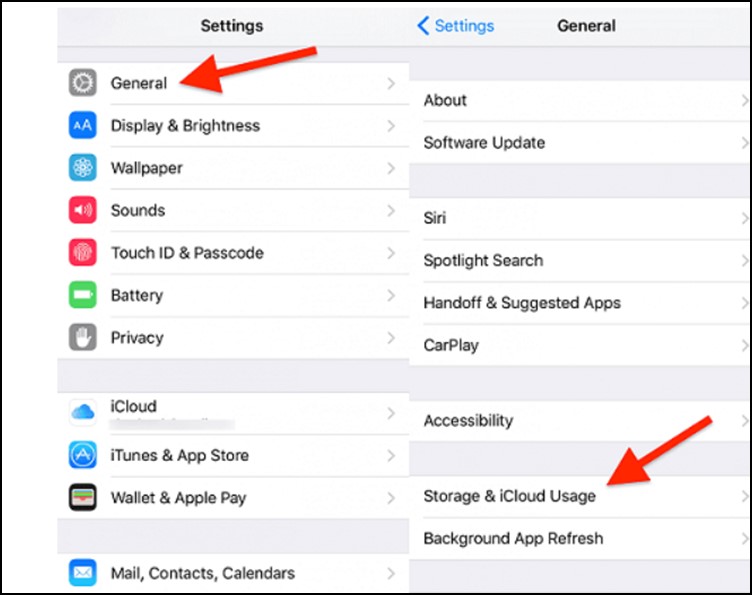
Perform a Factory Reset –
The last potential troubleshooting step is a hard reset. Following these instructions will return your phone’s settings to their previous state. Remember that this will erase your phone’s data, so create a backup copy before proceeding.
- Switch off your cell phone.
- Insert the USB cable and hold down the Home button to connect the iPhone to a computer with iTunes open.
- When the computer alerts you that iTunes has detected the iPhone in recovery mode, choose OK to proceed.
- Press the iPhone Restore button.
- Select the button to restore and update.
- The current state of your iPhone will be converted using iTunes.
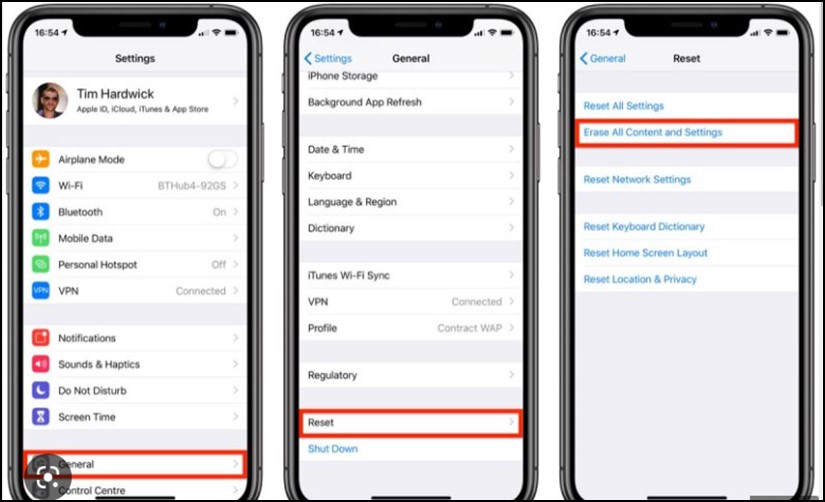
If the flickering doesn’t stop, a faulty hardware component might be to blame for the issue. Taking the phone to a repair shop for evaluation could be your best option.

